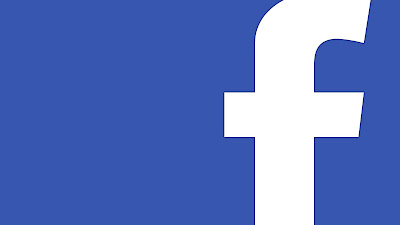You have been using Facebook for some time now and probably
realize the power of its simplicity. But there comes a time when it gets
monotonous and you start to demand more from it.
Well, Facebook does provide more features than meets the
eye.
So, here is a list of 15 Facebook features that will help
you upgrade your experience.
1- The Facebook pirate or Upside down?
Let your Facebook turn into a pirate with this language
feature where you can change your Language into the Pirate English. The Pirate
English language will provide you with pirate slangs where the English would be
used by Facebook generally. However, if you didn’t like Facebook’s as a pirate
simply turn it into upside down script. Enabling the upside down English
will literally turn all the English
words and sentences to be upside down.
Click on the inverted triangle on upper right corner of the
screen
Click on settings in the menu
Click on edit in the Language option
Choose the English (Pirate) or English (Upside Down)
Save Changes.
2- Turn off notification sounds
Annoyed with that annoying popping sound every-time you
receive a message or a notification?
Yes, you can just simply turn it off.
Click on the inverted triangle on upper right corner of the
screen
Click on settings in the menu
Click on Notification option in the left column
Click on view in front of “On Facebook” option
Simply uncheck the boxes to turn off the notification and
message sounds respectively
Save Changes.
3- Be selective with your online status for chat
There are times when you want to hide from chatting with
specific people or times when you want to chat with some specific people and
hide from the rest. It is very easy to have this privacy on Facebook. Here is
how you do it.
Open settings by clicking on settings icon and then click on
advanced settings option
In the popup select “Turn on chat for all friends except…”
or “Turn on chat fro only some friends…”
as you wish.
Add names of friends you want to be online and offline for.
4- Save items
As dynamic as Facebook’s newsfeed is, your friends updates
get lost pretty easily in the never ending flow of feeds. You may sometimes
find yourself searching throughout that sea but could never find that update.
So, here is a solution for you. Save the item as soon as you see it.
Simply click the inverted downward arrow on the upper right
corner of the post and click save.
It does not work for photos and status updates but for
Links, Videos, Places, Movies, books, Music, TV Shows, Events.
You can access the saved items from left hand column of the
homepage.
And no, your friends will not be notified about it.
5- Make a shared album
You go to a party, trip or anywhere and click a loads of
photos on a lot of different cameras. It is a really tough task to collect
photos from your friends and then share them on Facebook. Instead, what you can
do is simply just share the album and let them upload the photos in the album
as well.
Go to the album you have created
Click on “Change to shared album” in the top left corner
Add the names of contributors and select the audience as
well
Save changes.
6- Interest Lists
If your newsfeed is too cluttered and you tend to miss the
posts you would like to see from a selected group of People and pages. You can
simply create an Interest list where you can add the people and pages you would
like to get feeds from. You can follow
other people’s lists and share your lists with other people as well.
Click on Interests in the left hand column of the Homepage
Click on “Create list”
Search for people and pages you want to add
Complete the list and Click on “next”
Choose your privacy settings and click “Done”
To share the list with your friend
Click on Interests in the left hand column of the Homepage
Click on “More”
Click on the name of the list and Click “Share”.
7- Tag friends in video
You have been tagging friends in photos for a long time now.
But did you know that you could tag your friends in videos as well? Working of
it is pretty much similar to photo tagging.
Expand the video
Click “Tag Video”
Tag the name of the person
Click “Done Editing”.
8- Your log-in data and control
Sometimes you might ever have doubt that someone else is
using your account or maybe you just want to just check the log in data of your
account for some reason. Then facebook provides a feature for this as well. You
can check your Last accessed, location and browser type on various devices. You
can even end the activity on devices you are logged into.
Click on the inverted triangle on upper right corner of the
screen
Click on “settings” in the menu
Click on “Security”
Click on edit in “Where you’re logged in option”.
9- History of you and your partner
You can view the Facebook history of you and your partner
you can simply do it by adding “/us” in front of Facebook homepage address in
order to make it www.Facebook.com/us. Obviously, “us” here signifies both of
you. You can use this feature if you and your partner are listed to be in a
relationship together. If you are single, then you will be taken to your own
profile.
10- Transfer files over Facebook chat
You can send files through your Facebook chat as simply as
you send them through e-mails if not more.
Click on the gear icon in Facebook chat
Click on add files
Upload your files and send
Files can be downloaded just by clicking the received link.
11- Embed Content
You can put out Facebook posts on your blog or website for
direct interaction. All you have to do is get an embed code for that post if it
is public.
Click the inverted downward arrow on the upper right corner
of the post
Click on embed
Copy the Embedd code from the pop-up
Paste it where you see fit to embed that post.
12- View Friendships
a) View friendship between you and your friend
You can look at the Facebook interactions you have had with
your friend. You can view your mutual friends, photos and activities in the
form of a Facebook timeline.
Go to your friend’s profile
Click on the three dots alongside the message
Click on See friendship option
b) View friendship between two of your friends.
You can even view the friendship activities of two of your
friends.
Just go to the friendship page with any of your friends
Click on more tab on lower right side of the cover picture
Enter the name of two of your friends
Click on see friendship.
13- Send private message from email account
You may or may not know that everyone has a mail account
registered at Facebook. That mail account is *yourusername*@facebook.com. So,
if you know someone’s Facebook username then you can send them Facebook
messages directly from your conventional email account like Gmail, Yahoo, etc.
The mails from the email account are received in the
personal messages. These messages are formatted to be like Facebook messages
including the name and profile picture.
14- Download your Facebook data
Yes, you can download your entire Facebook data to your
computer with just the click of a button. You can download all the information
from your facebook account including timeline info, shared posts, messages,
photos, videos etc. Not only that butit also contains some hidden data that is
not available in your live account like the ads you have clicked on. However,
you cannot download these individually.
Click on the inverted triangle on upper right corner of the
screen
Click on settings in the menu
Click on Download you Data at the bottom of the menu
Click on start my Archive
The archive will be sent to your email address and t can be
downloaded from there.
15- Check your activity log
Activity log contains a list of all your activities from
present to the very beginning of your account. It literally contains all of
your activities on Facebook of all time. You can check different activities as
well like photos, likes, comments, etc. This could be especially useful feature
if you want to revise or moderate your past activities on Facebook.
Click on the inverted triangle on upper right corner of the
screen
Click on settings in the menu
Click on edit in the Privacy option
Click on use activity log.